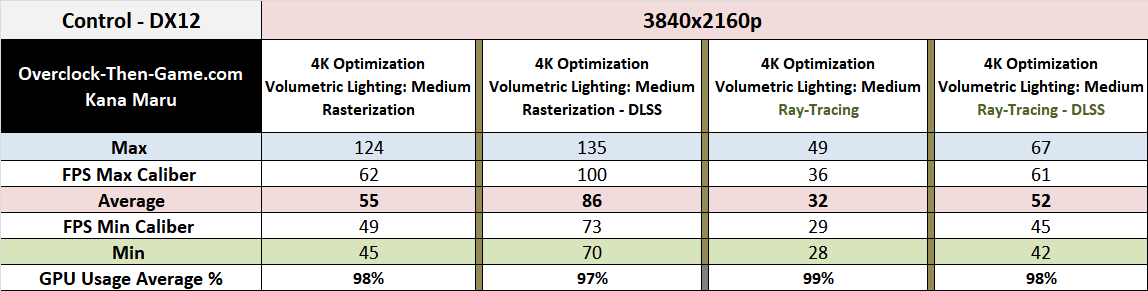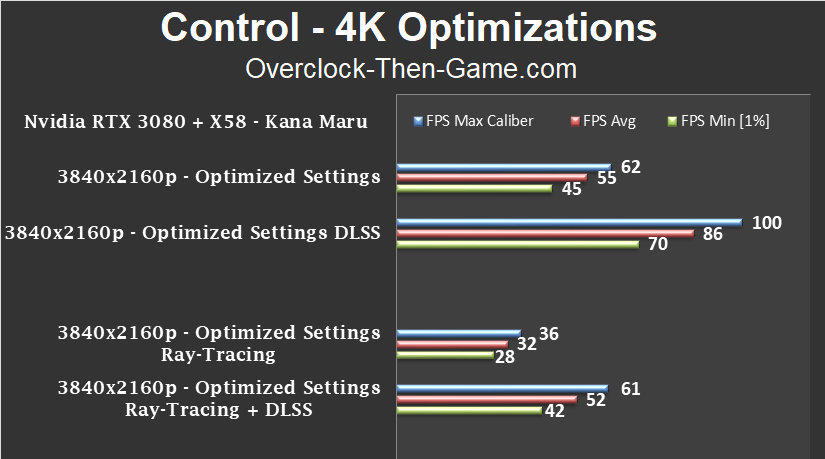Control

Control makes extensive use of Ray Tracing features and I have set all of those features to their max graphical settings. Those RT features are Reflections, Transparent Reflections, Indirect Lighting, Contact Shadows and Debris. You can see a difference when Ray Tracing is enabled and without DLSS that difference is very noticeable 4K shows 51fps average without RT, but when you enable Ray Tracing the fps average drops by 41% to 30fps on average. Ray Tracing brings frametiming issues and can be rather “choppy”. DLSS is needed and when enabled it pushes the Ray Tracing performance back up to 50fps on average and resolves the frame issues. The GPU usage was at 98% on average. 1440p with Ray Tracing averages 51fps and with Ray Tracing + DLSS performance increases by 37% to 70fps on average. Sometimes you can see DLSS working and catch a little denoising at all resolutions, but it’s nothing to worry about. If you must be above 60fps with Ray Tracing it appears that 1440p will be the resolution for you. Without DLSS the GPU usage was 98% and with DLSS enabled the GPU usage was at 90%.
Real Time Benchmarks™
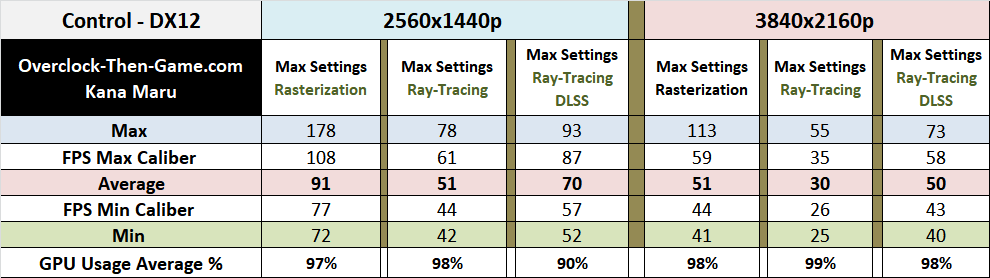

Control - 4K Optimizations
To make the gameplay experience much smoother and better I have optimized my graphical settings. These settings will resolve the “choppy” or “laggy” gameplay experience and will not necessarily give a huge boost to the average FPS. I enabled DLSS for fun with the 1440p rasterization results. My optimized graphical settings that I used are moving “Volumetric Lighting” down to “Medium” from "High", Disable MSAA and I personally disabled Motion Blur as well. These settings helped the game perform much better. My average FPS increased by about 8% using normal rendering techniques. The jump is fairly small, but as I stated above the gameplay experience is much smoother. For Ray-Tracing you’ll still need DLSS, but the game should run a bit smoother. DLSS isn’t needed for normal rasterizationm but I ran the benchmark anyways.
Real Time Benchmarks™